Getting Started with Linux
- SimplyLinux
- Mar 11, 2023
- 5 min read
Are you new to Linux and not sure where to start? With so many distros to choose from, it can be overwhelming to know which one to choose. Fear not, we've got you covered! In this beginner's guide, we'll walk you through how to choose your first Linux distro.
Step 1: Determine Your Goals
Before you start exploring different distros, it's important to determine why you want to use Linux. This will help you narrow down your options and choose a distro that meets your needs.
If you're interested in privacy and security, consider a distro like Tails or Qubes OS. These distros are designed to protect your privacy and keep your data secure.
If you're interested in open-source software, consider a distro like Debian or Fedora. These distros prioritize free and open-source software, and have large communities of developers contributing to them.
If you're interested in gaming, consider a distro like SteamOS or Ubuntu GamePack. These distros are optimized for gaming and come pre-installed with popular gaming tools and applications.
If you're interested in a distro that's easy to use and has a large community of users, consider a distro like Ubuntu or Linux Mint. These distros have user-friendly interfaces and are well-documented, making them great for beginners.
If you're interested in customization and flexibility, consider a distro like Arch Linux or Gentoo. These distros are highly customizable and allow you to build your own system from the ground up.
These are just a few examples of the different types of distros available. By determining your goals and priorities, you can choose a distro that aligns with your interests and needs.
Step 2: Consider Your Hardware
When choosing a Linux distro, it's important to consider your computer's hardware. Some distros require more system resources than others, so choosing a distro that's compatible with your hardware can help ensure that it runs smoothly.
If you have an older or less powerful computer, you'll want to choose a lightweight distro. Lightweight distros are designed to run on older or less powerful hardware, and they use fewer system resources than other distros. Some popular lightweight distros include:
Lubuntu: Lubuntu is a lightweight distro that uses the LXQt desktop environment. It's designed to be fast and efficient, making it a great choice for older or less powerful computers.
Puppy Linux: Puppy Linux is a lightweight distro that runs entirely in RAM, which means it's incredibly fast and responsive. It's also designed to be portable, so you can run it from a USB drive or CD.
Xubuntu: Xubuntu is a lightweight version of Ubuntu that uses the Xfce desktop environment. It's designed to be fast and easy to use, making it a good choice for older or less powerful computers.
If you have a newer or more powerful computer, you'll have more options to choose from. Some popular distros for newer or more powerful computers include:
Ubuntu: Ubuntu is one of the most popular Linux distros, and it's designed to be user-friendly and easy to use. It's a good choice for newer or more powerful computers, as it requires more system resources than some of the lightweight distros.
Fedora: Fedora is a community-driven distro that's known for its cutting-edge technology and frequent updates. It's a good choice for newer or more powerful computers, as it requires more system resources than some of the lightweight distros.
Linux Mint: Linux Mint is a user-friendly distro that's based on Ubuntu. It's designed to be easy to use and comes with a variety of pre-installed applications, making it a good choice for newer or more powerful computers.
When choosing a distro, it's important to consider your hardware and choose a distro that's compatible with your system's resources. By choosing a distro that's optimized for your hardware, you can ensure that it runs smoothly and efficiently.
Step 3: Explore Different Distros
Once you've determined your goals and considered your hardware, it's time to start exploring different Linux distros. There are hundreds of distros to choose from, each with its own unique features and benefits. Here are some tips for exploring different distros:
Visit DistroWatch: DistroWatch is a great resource for exploring different distros. It provides information on the most popular distros, as well as news, reviews, and user ratings.
Check out the official websites: Each distro has its own official website, which provides information on its features, installation process, and community support.
Try a live CD or USB drive: Most distros offer a live CD or USB drive that you can use to try out the operating system before you install it. This is a great way to get a feel for the distro and decide if it's right for you.
Consider the desktop environment: The desktop environment is the graphical user interface (GUI) that you'll use to interact with the operating system. Different distros use different desktop environments, so it's important to consider which one you prefer. Some popular desktop environments include GNOME, KDE, Xfce, and LXQt.
Choosing a Linux distro is a personal choice, and there is no "one-size-fits-all" solution. Take some time to explore different distros and consider which one is right for you based on your goals, hardware, and personal preferences.
Step 4: Test It Out
Once you've explored different Linux distros and narrowed down your options, it's time to test out your chosen distro. Most Linux distros offer live CDs or USB drives that allow you to test the operating system without installing it on your computer. Here are some tips for testing out your chosen distro:
Download the live CD or USB drive: Most Linux distros offer live CDs or USB drives on their official websites. Download the one that corresponds to your chosen distro and create a bootable device.
Boot your computer from the live CD or USB drive: Insert the live CD or USB drive into your computer and reboot your computer. Your computer should automatically boot from the live CD or USB drive.
Test out the distro: Once the distro has booted up, take some time to explore the operating system. Try out different applications, customize the desktop environment, and see how the distro runs on your hardware.
Install the distro (optional): If you're happy with the distro and want to use it as your primary operating system, you can install it on your computer. Most distros come with an installer that guides you through the installation process. Just be sure to back up your data before you install the new operating system.
Remember, testing out a distro is an important step in the process of choosing a Linux distro. It allows you to get a feel for the distro and decide if it's right for you. Don't be afraid to try out multiple distros before making a final decision. Linux is all about customization and flexibility, so there's no wrong choice!
Choosing your first Linux distro can be overwhelming, but it doesn't have to be. By considering your goals, hardware, and exploring different distros, you'll be well on your way to finding the perfect fit. Remember, Linux is all about customization and freedom, so don't be afraid to experiment and find the distro that works best for you. Happy Linux-ing!

Comments